What Is Anisotropic Filtering? How Does It Work?
One of the more esoteric terms you’ll come across in a game’s settings menu is anisotropic filtering. Its effect, however, is clear because it lessens haziness and visual artifacts in the distance. Additionally, it may have a negligible effect on your FPS compared to many other graphics settings.
Table of Contents
Anisotropic Filtering: The Basics
When turned on, anisotropic filtering (AF), a type of texture filtering, extends the draw distance of textures. Often designated as 2x, 4x, 8x, or 16x sample rates, The AF command instructs your GPU to perform several passes over surfaces to improve the textural detailing, especially on slanted surfaces. Although it’s a complicated process, at 8x textures are filtered at angles that are 8x steeper than the norm and scaled appropriately to look normal. The only thing you should really be aware of is that distant surfaces will appear more clear the higher the sample rate.
But you always want your game to look its best, right? Consequently, why would there be blurriness in the first place? Everything comes full circle to the development process and the inventive ways designers economized to lessen the load on PCs.
Anisotropic Texture Filtering: How Does It Work?
Textures are two-dimensional images that fit over the surface of a three-dimensional object. When placed over in-game geometry (such as for example, a grid), they can enhance a game’s color, detail, and sense of depth. any in-game 3D objects that are viewable on-screen) or the user interface (e.g. a “heads-up display” of health bars, quick items, and so on).
Most game settings menus have a “Texture Quality” option that changes the resolution of the textures being used, with higher resolutions providing better-looking surfaces but using more of your graphics card’s VRAM.
Anisotropic filtering differs from the texture quality setting. It adjusts the texture’s appearance to take into account the viewing angle rather than replacing one texture with a higher-resolution version.
Anisotropic filtering generally improves the visual sharpness of games at a relatively low-performance cost.
But what does it actually accomplish? When viewing textures from different angles than straight on, anisotropic filtering enhances their appearance. Although it may sound abstract, the impact can be quite dramatic when seen on screen.
Without texture filtering, distant points on a cobblestone road’s surface, for example, may appear blurry in the game. This is due to the fact that game engines substitute lower-quality textures for those that only take up a small amount of onscreen real estate, such as distant cobblestones. Anisotropic filtering can be used to correct the artifacts and perspective distortions caused by these rendering methods.
When filtering is turned on, the textures are modified to match the player’s viewing angle, creating a more defined vanishing point and a crisper appearance for objects farther from the “camera.” Anisotropic filtering alters textures to take perspective into account, in contrast to older filtering methods that treat textures as though they are parallel to the camera.
This image demonstrates the visual improvements of anisotropic texture filtering:
When the player is moving, the advantages of texture filtering are even more noticeable. Without filtering, obvious “bands” in quality appear on the ground as closer textures transition to farther textures. Filtering makes textures look smoother and the lines appear more subdued.
Why Apply Anisotropic Filtration?
In a video game, it’s unlikely that a brick wall is entirely composed of different textures. Thanks to the efforts of texture artists, it may appear to be a single asset, but it’s more likely a collection of related assets.
It would be wasteful to use the PC’s processing power to render each texture individually when there are more crucial tasks that should be its primary focus. Developers thus recycle textures.
They use an original texture to make minimaps, which they then scatter throughout the environment. Unfortunately, when they distribute these assets, they fail to take into account the distortion that results from changing the original image. Consequently, the original texture blurs when viewed at an angle. That’s where AF comes in.
But the problem with AF is that it does consume resources. Even if you have a gaming PC with the most RAM and the top-of-the-line GPU, not everyone can afford these features. A lot of resources may be required to make a game look as good as the designer intended. Framerates will drop and experience quality will suffer on computers that were not designed to handle the workload. Consequently, AF is optional. Players with older computers can toggle a setting, lower texture fidelity, and still run the game without any problems. It will play more smoothly even though the visuals won’t be as good.
When you do activate AF, it’s important to keep in mind that lower AF settings and higher ones rarely perform differently. As long as your PC can handle it, you’re better off optimizing your settings to 16x to get the most out of your gaming experience. All of that processing power was purchased at a cost, so why not put it to use?
Anisotropic Filtering: How It Looks

Anisotropic filtering can best be understood by experiencing it in use.
Claire is seen in a safe room in the Resident Evil 2 remake by Capcom’s screenshots. If you concentrate on the floor, in particular, you’ll notice some blurriness in the left half of the image where AF isn’t active. Again visible in the flooring, AF is at 16x on the right side of the white divider. It is simpler to see the pattern on the deep chocolate wood because it has more details. Even if you focus on the stack of four books that are split in half, you can see how the filtering is making the cover less of a flat, hazy mess.
The second illustration comes from Techland’s delightful open-world zombie romp, Dying Light. On the bridge, the texture clarity difference is quite apparent. The distant planks don’t appear to have any grain when the AF is disabled.
Always check to see if anisotropic filtering is enabled if you’re ever worried about how blurry a new game is. You’ll notice the difference right away, especially in games with a lot of detail like Call of Duty.
How To Force Anisotropic Filtering
There is a setting that allows you to enable AF even though not every game does. You can force AF on the majority of GPUs, which has the same impact as if it were a game-integrated feature. Whether you have an Nvidia, AMD, or Intel graphics card, more modern models should have an “Anisotropic Filtering” option buried within their settings.
Nvidia
– Open Nvidia Control Panel
– Locate “3D Settings / Manager 3D Settings”
– Choose the appropriate game under “Program to Customize”
– Find “Anisotropic Filtering” and adjust to your desired level
– Apply changes
AMD Radeon
– Open AMD Radeon Software
– Click “Gaming”
– Click “Add”
– Locate the game’s .exe file in the installation folder
– Click on the game icon in Radeon Software
– Click “Anisotropic Filtering Mode”
– Choose “Override Application Settings”
– Under “Anisotropic Filtering Level,” choose the desired quality
AMD Catalyst
– Open AMD Catalyst Control Panel
– Locate the “Image Quality / Anisotropic Filtering” tab
– Uncheck “Use Application Settings”
– Change to the desired sharpness
– Apply changes
Intel
– Open Intel Graphics Settings
– Find the “3D settings” icon
– Click “Browse”
– Select the game’s .exe file
– Adjust the “Anisotropic Filtering” to the desired quality
– Apply the changes
What Anisotropic Filtering Setting Should You Use?
Anisotropic filtering configuration requires more than a simple on/off the decision. You can typically select a value of x2, x4, x8, or x16 in the settings menus.
These parameters alter the sample rate. A texture’s appearance is determined by four samples per texel when anisotropic filtering is set to x4. (A “texel,” or texture element, is the smallest unit within a texture map.) The best performance for textures is achieved at a value of x16, taking 16 samples.
The improvement from 8x to 16x anisotropic filtering can be slight, as demonstrations like this Gamespot video show. In different games, their visual impact can also be very different. It’s always worthwhile to test x16 filtering to see if you can tell the difference or experience a decrease in frame rate, even though you might experience diminishing returns with higher sample rates.
How Does Anisotropic Filtering Differ From Bilinear And Trilinear Filtering?
Older types of texture filtering include bilinear and trilinear filters. Mapping texels to on-screen pixels more precisely is made possible by texture filtering.
Bilinear filtering is a basic form of filtering that can smooth out a texture’s appearance and reduce the blockiness.
Trilinear filtering improves bilinear filtering by addressing the lines that appear in the distance as higher-quality textures are replaced by lower-quality substitutes.
Both bilinear and trilinear filtering are isotropic (or “uniform in orientation”) filtering techniques that assume texels are square within the rendered space. Instead of using uniform values across all axes, anisotropic filtering permits a range of values. This entails that textures can be applied to shapes other than squares, like rectangles or trapezoids, and produce results that are more realistic when viewed at a steep angle.
An anisotropic filter may produce a sharper image than a bilinear or trilinear filter. It’s worth experimenting with lower values, like x4, before resorting to the earlier types of filtering if your PC has trouble with x16 anisotropic filtering.
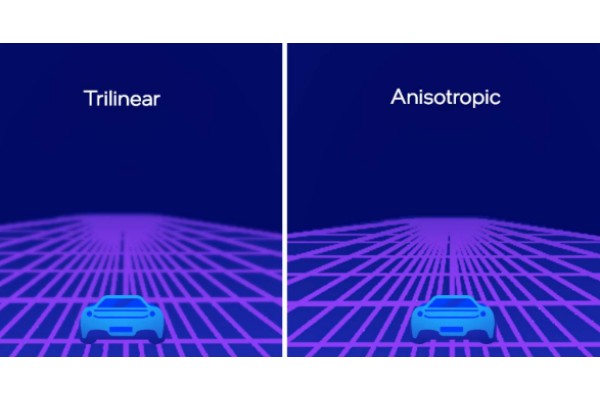
When To Use Anisotropic Filtering
In contrast to options like texture or shadow quality, anisotropic filtering can have a sizable visual impact for a relatively small performance hit.
However, anisotropic filtering’s visual advantages and effect on FPS differ significantly between games and PCs. It’s always worthwhile to experiment with various values, like x4 or x8, to see what functions best with your system.
To unlock higher levels of graphical fidelity in your favorite games, consider upgrading your GPU. Consider upgrading to a system with an Intel Arc GPU if anisotropic filtering is difficult to run at your preferred settings. In order to improve gaming performance, battery life, and content creation, Intel GPUs and CPUs collaborate using Intel Deep Link technology.
Anisotropic Filtering Alternatives
There were simpler ideas before AF, such as bilinear and trilinear filtering. These might be your two options for completing the same task as AF if you’re using an older PC. The least distorted textures and best visual quality can be achieved with trilinear filtering without placing an undue strain on your computer, but it represents a clear step back from AF 16x sampling.





0