Table of Contents
How to Fix Kernel Data Inpage Error
Windows’s Blue Screen of Death (BSOD) error code for the kernel data inpage error is displayed. When this error occurs, your computer will usually gather some diagnostic information before restarting. Your computer will eventually crash again with the same kernel data inpage error message if the issue continues.
To learn how to resolve the kernel data inpage error, continue reading.
What is the Kernel Data Inpage Error and What Causes It?
There isn’t much to go on from the name alone. The stop code “kernel data inpage error” typically refers to hardware failures, namely memory, and hard drive. But it can also be brought on by viruses, faulty BIOS settings, faulty motherboards, and corrupt system files. It’s imperative to begin troubleshooting as soon as the error first manifests itself because none of these are good news for your computer.
If you recently installed new hardware or cables, this error may also occur. Your system responds with the appropriate BSoD if something is improperly connected because it interprets this as a hardware failure.
On rare occasions, the error will appear just once and then disappear. This is frequently caused by a transient problem with your RAM, such as prolonged periods of intensive use. You might not actually be experiencing any systemic issues if you were taxing it. After receiving the stop code: kernel data inpage error, you should always make a backup of your computer just in case.
Status Codes
On the BSoD, in addition to the stop code KERNEL_DATA_INPAGE_ERROR, you might also see a status code that can help you identify potential causes. These codes include:
• 0xC0000185 – unseated or damaged cables, or an IRQ conflict
• 0x0000007A – file access errors (could be due to bad sectors, device drivers errors, or a virus)
• 0xC000016A – bad hard drive sectors
• 0xC000009A – lack of pool resources
• 0xC000009D – loose cables or hard disk failure
• 0xC000009C – bad hard drive sectors
How to Fix Kernel Data Inpage Error?
Check the Hardware Connections
There is frequently a loose wire, faulty connector, or an incorrectly installed RAM module, similar to other hardware-related problems. Check all of the connections by opening the computer case.
Special attention should be paid to the wires connecting your hard drive. This is a good place to start because certain problems with the hard disk frequently result in this error. Next, remove the connectors from their slots and reinstall them correctly.
Check the RAM chips, too. In their slots, are they properly configured? They should be removed and firmly reattached.
For each component and peripheral that is wired in, follow the same steps. Check to see if the kernel data inpage error persists after restarting your computer. If it does, move on to the following action.
Check the File System Using Chkdsk
You can correct logical and a few physical issues with your hard drive using the chkdsk command. This tool is typically used to check the drive’s status, but you can use it with a few parameters to address potential errors.
1. Type cmd into the Windows search box to look for the Command Prompt application. Your initial search should return Command Prompt. Right-click it and choose the option to launch it as administrator or select the “Run as administrator” option on the right-side panel.
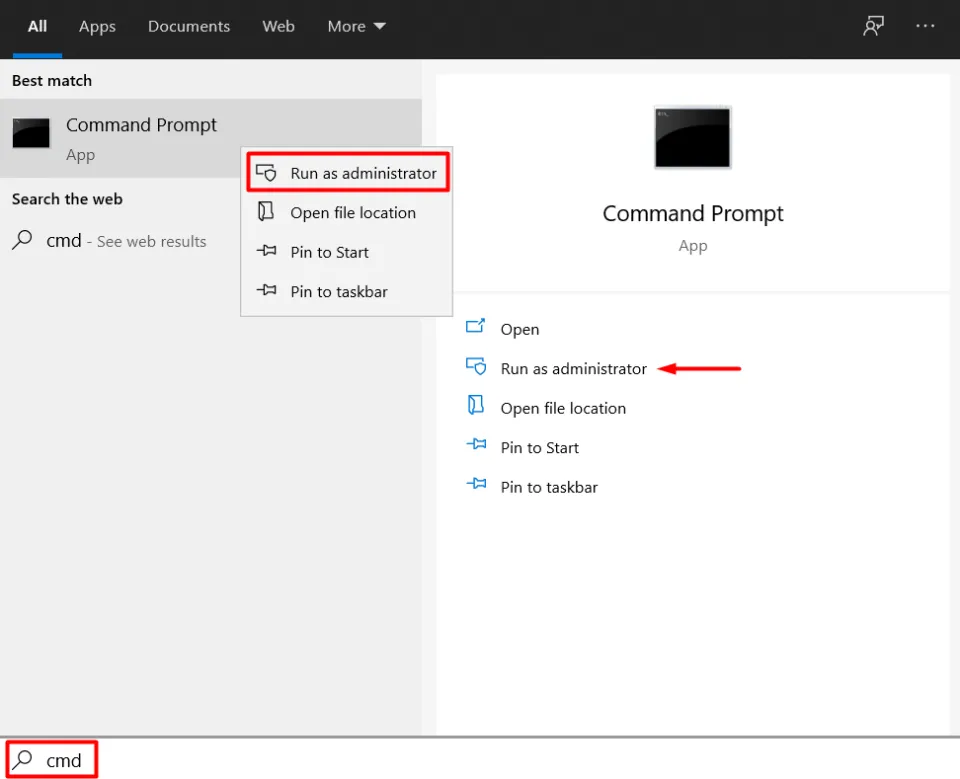
2. chkdsk X: /r should be entered as a command. Instead of X, enter the letter of your hard drive.
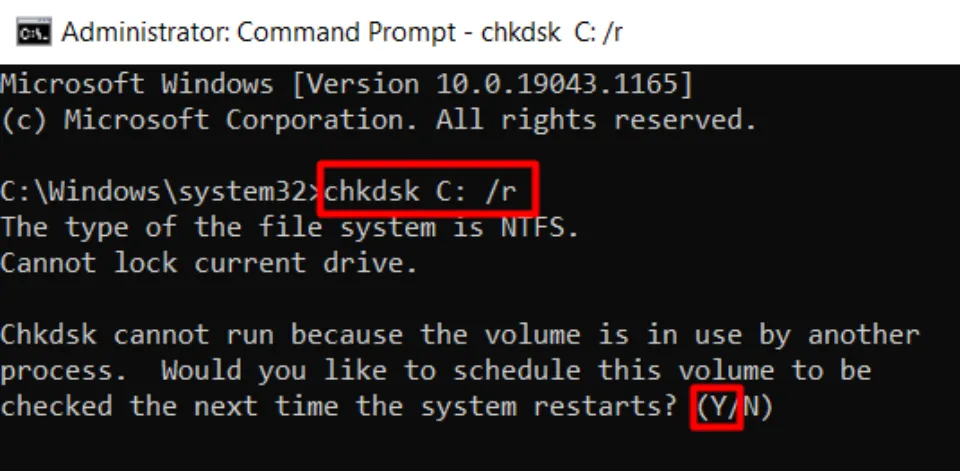
It’s important to note the /r parameter. Its task is to locate any bad sectors on your hard drive and recover retrievable data. Take note that the /f parameter, which is used to fix physical drive errors, is also included in this command. According to some, you must use both parameters. There is no requirement, however, as /r already executes /f.
3. If you encounter the error shown in the above image, just type Y to schedule the chkdsk operation for the subsequent time your computer reboots.
Run An SFC Scan
Try running an SFC scan if chkdsk didn’t fix the issue. To locate and fix any missing or damaged system files, use the System File Checker tool.
Open Command Prompt and type the following command:
sfc /scannow
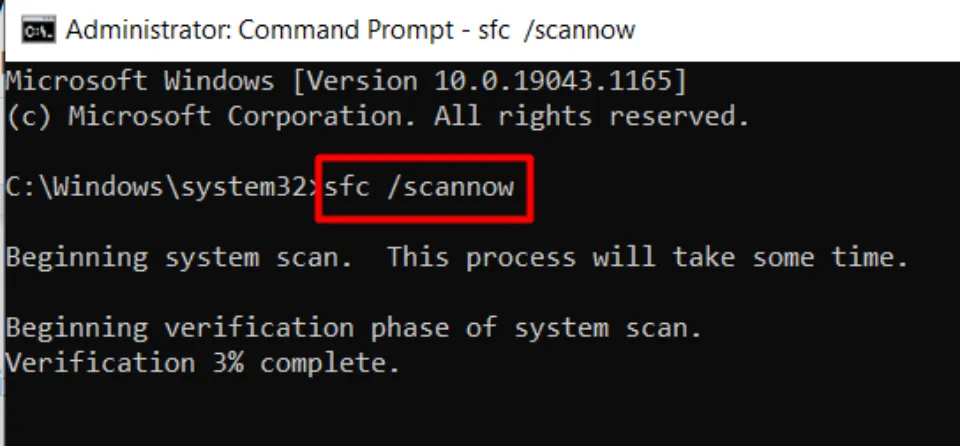
As soon as the procedure is finished, restart your computer to check if the kernel data inpage error persists.
Run a Memory Diagnostic
You should check the RAM with a diagnostic tool since it might be the source of the BSOD. Start with the Windows Memory Diagnostic tool that is included with Windows 10.
1. In the Windows search box, enter Windows Memory Diagnostic.
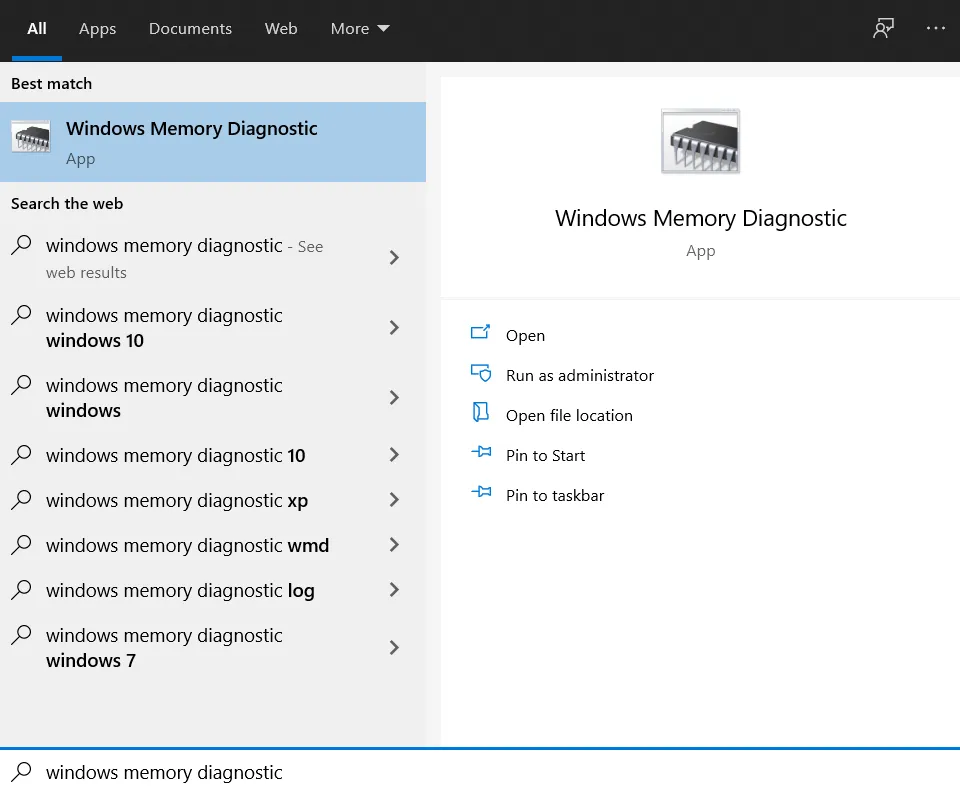
2. Launch the tool by clicking the first result, then choose the option to restart now and check for issues.
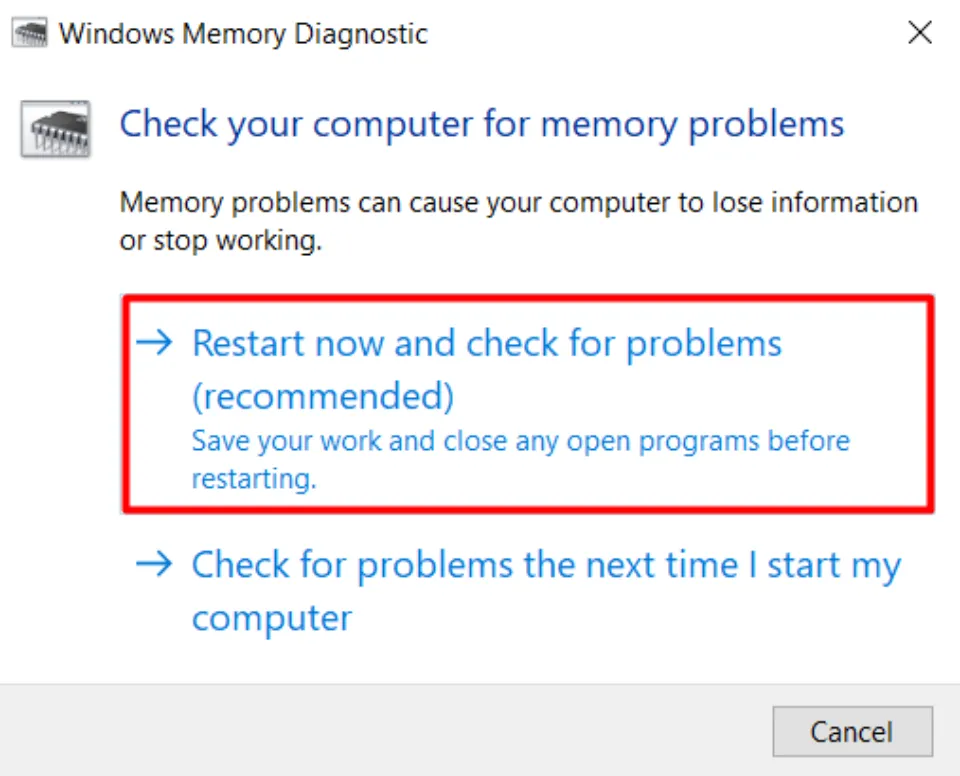
The memory test will be running when your computer restarts. There is a Status bar at the bottom of the screen that displays the results of the memory test.
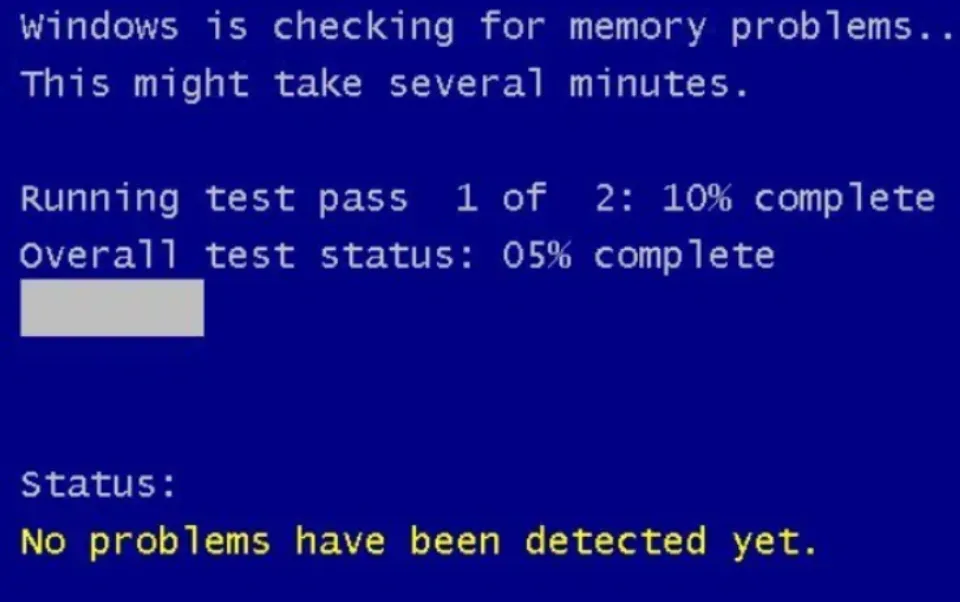
You’ll need to try one of our other fixes if there are no errors found.
Update Your Hard Drive Drivers
Drivers that are out of date can lead to BSOD crashes and other errors. So update your hard drive and check to see if your kernel data inpage error is fixed.
1. Head over to the Device Manager. You’ll find it inside the Control Panel or by simply typing “device manager” in the Windows search box.
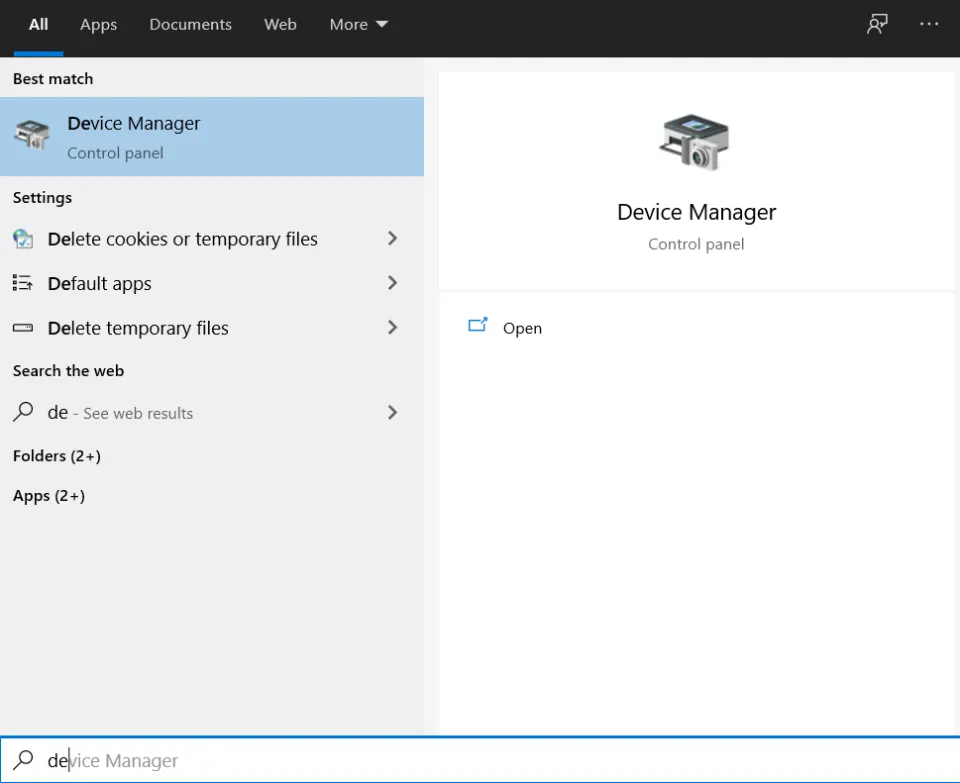
2. Open the tool, then look in the Disk drives section. Your hard drives are underneath that. Right-click on each drive to select it, then select Update Driver from the menu.
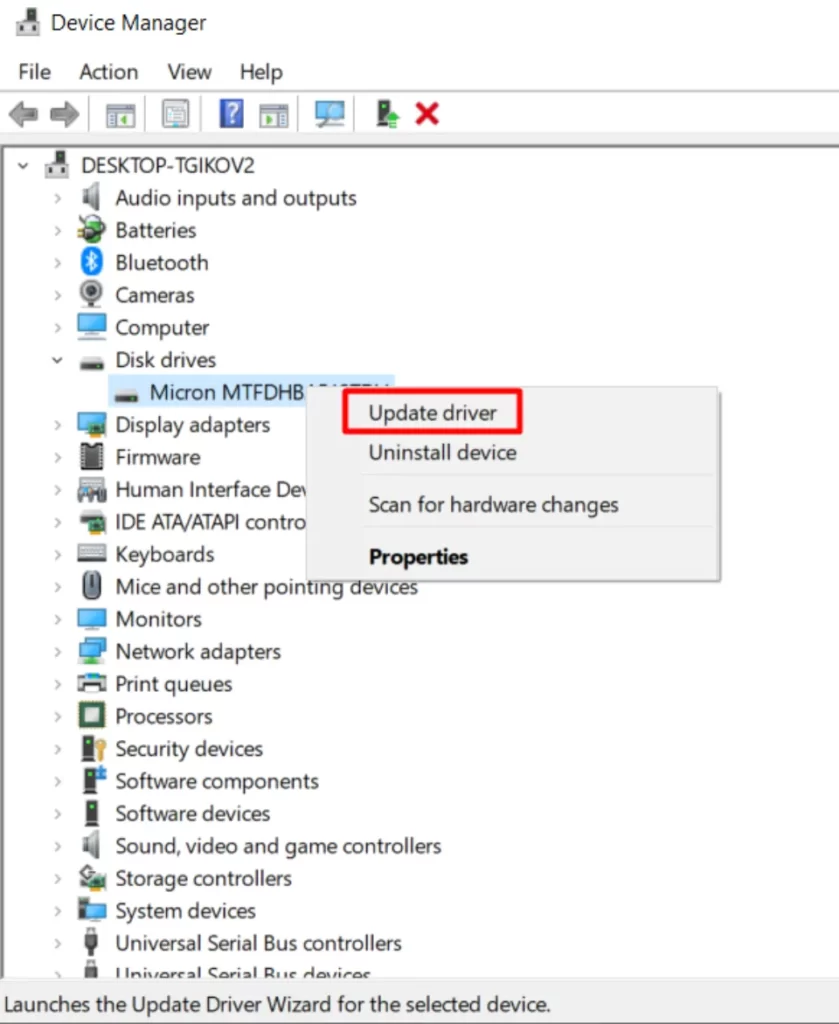
Restart your computer and check to see if the BSOD still occurs after updating all of your hard drives.
Reset Windows
You might need to reset Windows if nothing seems to be working. BSOD errors can occasionally be brought on by incompatible software or other difficult-to-find problems. A factory reset will solve the problem in that situation.
Consider backing up any important data before resetting Windows because this solution involves a complete system wipe.
Windows can be reinstalled in a number of ways, but we’ll use the integrated recovery option.
1. Select Settings from the context menu by right-clicking the Start button.
2. Then click Recovery after choosing Update & Security.
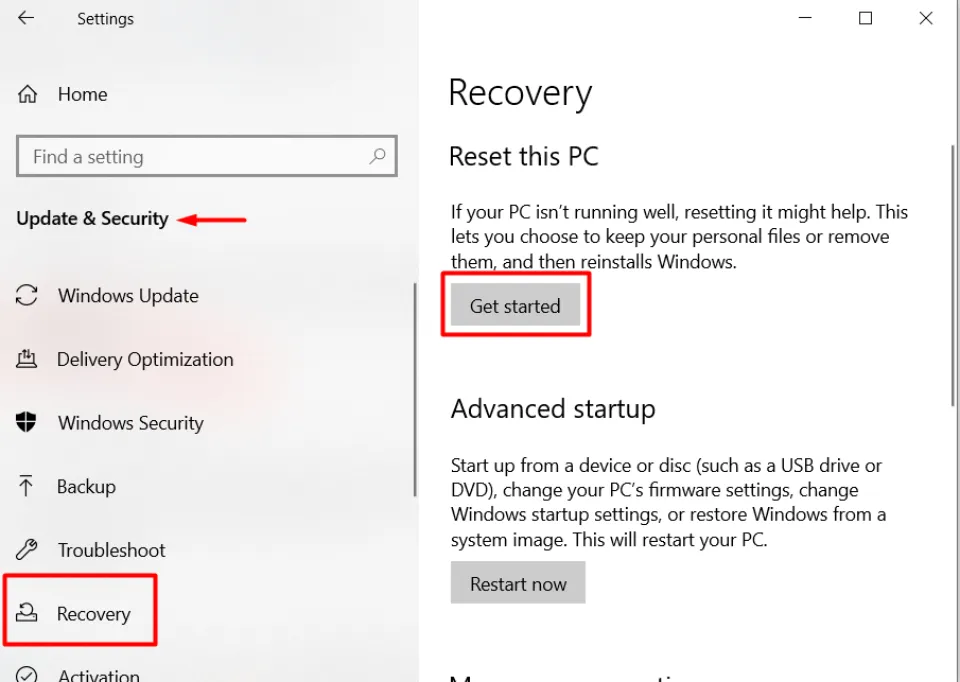
3. The Get Started button should be clicked.
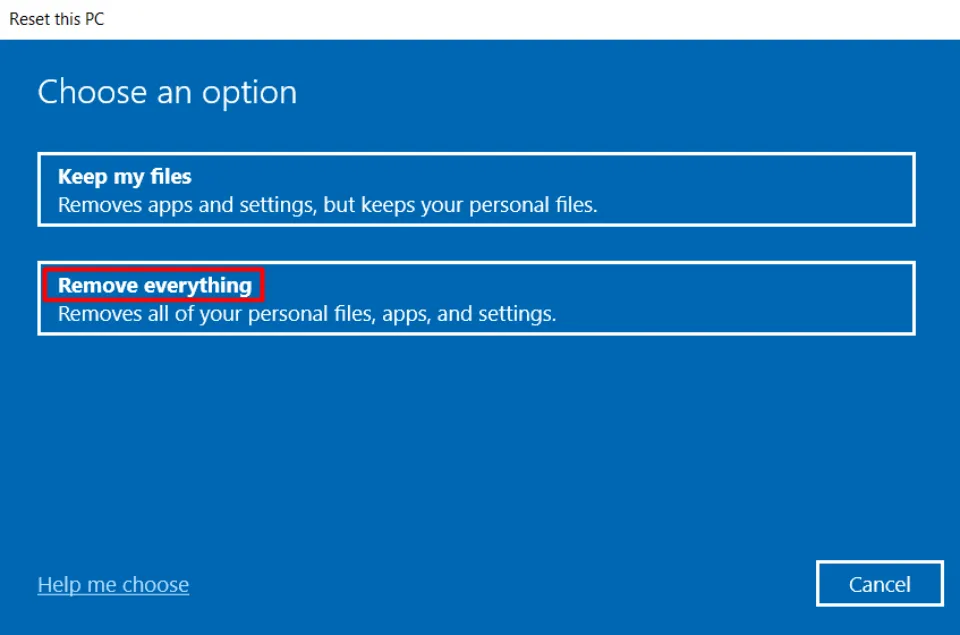
4. Complete wiping is the most secure course of action. It’s the only way to confirm that the kernel data inpage error isn’t the result of a software problem. If you choose to remove everything, Windows will start over from scratch.
Replace Faulty Hardware
Hardware replacement is the final option. Replace your RAM and hard drive if none of our fixes were successful for you. Try out an old hard drive you have or get a friend to lend you one. the similar procedure with the RAM. Hardware problems are the most frequent causes of the kernel data inpage error BSOD.
Conclusion
You can try one or more of the solutions we listed in this post if you see this error message on the screen of your computer. Additionally, you can verify the integrity of all your files and folders after the error has been fixed.
If you notice that some files are missing or the drive appears to be seriously corrupt, you must immediately use a powerful data recovery tool, such as Stellar Data Recovery Professional for Windows, to restore the data. Additionally, to prevent future issues, try swapping out the damaged drive for a new one.

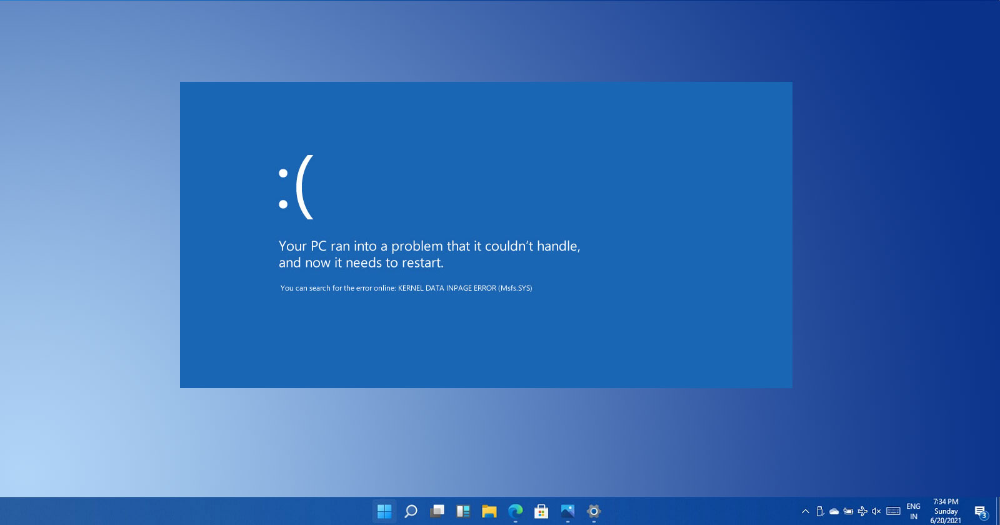



0