What is a Good CPU Temp: How to Check and Monitor Your CPU Temperature
For optimum performance, a computer’s central processing unit (CPU) must be kept at the right temperature. When operating under light loads, the majority of CPUs operate at relatively low temperatures; as workloads that require more processing power are added, the temperatures rise.
Components may become damaged or perform poorly if the temperature rises too high. The performance of modern CPUs can be throttled if the CPU becomes too hot thanks to built-in thermal protection. A hot CPU can at times also bring on a crash of the computer. High temperatures that persist could harm components or cause them to age more quickly than normal.
Although many processors on the market have different tolerances, there is typically a range of temperatures that are best for performance. When the PC is running critical apps, the acceptable range is between 150 and 160 degrees Fahrenheit (65 to 70 degrees Celsius). When playing video games or running computationally intensive software, this temperature can quickly rise to about 175 degrees Fahrenheit (80 degrees Celsius).
Laptops operate at a higher temperature than PCs because they have more tightly packed components and less airflow. With a light load, laptops can operate at temperatures between 71 and 80 degrees Celsius (or roughly 160 and 170 degrees Fahrenheit). Temperatures on a laptop when playing games can get as high as 190 degrees Fahrenheit (88 degrees Celsius).
Table of Contents
How to Check CPU Temperature
Although CPU temperature sensors are present on motherboards, they are typically only accessible through the BIOS and cannot be used for real-time monitoring. The majority of users add third-party programs like Core Temp, Open Hardware Monitor, and HWMonitor to Windows in order to display temperature data.
These apps offer real-time CPU temperature readings and can even keep track of the readings for each core. Installing them is worthwhile to monitor other PC components and make sure the CPU is operating at its best. Some liquid coolers can also show the CPU temperature, but to view it, users must either open the case or use tempered glass panels.
Reasons Why CPUs Overheat
A CPU could become too hot for a variety of reasons. One of the most frequent problems causing high temperatures is a faulty or dirty CPU cooler. Insufficient cooling or airflow in the case are additional factors. The stress from demanding tasks or the high ambient temperature in the room in some cases can also contribute to the CPU overheating.
Why Should I Check My CPU Temperatures?
Millions of operations are processed by your computer processing unit (CPU) every second, which can result in the processor getting very hot. If it gets too hot without you realizing it, you might experience system stability issues, crashes, and computing slowdowns, or even create long-term damage.
Here are a few situations when you should check your CPU temperature:
- You’re overclocking. Its temperature will undoubtedly rise if you are overclocking your GPU to the point of exhaustion. You should put temperature monitoring at the top of your priority list if you overclock or build gaming PCs.
- You own an ultrabook that is incredibly thin. Because ultrabooks are so thin, there isn’t much room for your laptop to cool properly. Keep a close eye on processor temperatures if you overwork your computer, whether through gaming or graphics rendering or if you live in a hotter climate.
- Your computer or laptop is older. The fans in a computer chassis can become sluggish or even stop working as a result of dust accumulation over time. It’s a good idea to keep an eye out for high PC temperatures because they are a sign that it’s time to replace or clear out any dust bunnies or fans. The first step in repairing an overheating PC, and even a Mac, is to clean the physical components of the device.
- System crashes and freezes are a regular occurrence. It may not be a hardware or software defect if your computer crashes or shuts down at random. To avoid long-term physical harm from the heat, a system that runs too hot may shut down on its own.
- Your computer is operating at a very slow pace. Maybe you already use a PC optimization program to combat performance drainers. Maybe you’ve followed instructions to clean up and speed up your computer. When the CPU reaches dangerous temperatures, it might be forced to throttle itself if things continue to sluggishly slow down.
How to Monitor Your CPU Temperature Constantly

You should pay close attention to your CPU temperature when working with demanding applications, such as video editing or rendering software, or when using your computer in direct sunlight or heat. When that happens, heat levels significantly exceed a stable CPU temperature.
The good news is that Core Temp provides a simple way to constantly track the CPU temperature across multiple cores. You can make the CPU temperature monitor visible even though the data is normally hidden. Setting it up so that it appears in your taskbar as a small thermometer is simple.
This article will show you how to constantly check your computer’s temperature.
- Click the arrow in your taskbar’s notification area once Core Temp has been installed. Four core temperatures are represented by the four numbers you see.
- Drag each number to your taskbar by clicking it. The processor temperatures are now permanently pinned to your taskbar, allowing you to keep an eye on them.
If the four numbers are too crowded, you can only show the core temperature that is the highest. Within the Core Temp app, click Options > Settings and navigate to the Notification Area. Switch the view to the Highest temperature per processor.
How to Monitor Your CPU Temperature While Gaming

It is impossible to see your taskbar while playing a game in full-screen mode. In actuality, using ALT+TAB to simply check a computer’s temperature is more trouble than it’s worth. Fortunately, RivaTuner is a reliable CPU temperature monitor that gamers use. MSI Afterburner, a program for overclocking CPUs, includes the RivaTuner CPU temperature monitor.
Here’s how to monitor your CPU temperature while gaming:
- Install MSI Afterburner/RivaTuner by downloading it.
- After installation, double-click the MSI Afterburner shortcut on your desktop or select it by clicking the arrow in the taskbar’s notification area.
- Click the Settings icon and select the Monitoring tab. Scroll to CPU temperature in the list. Click it, then enable Show in On-Screen Display.
- Launch your game at last. Your CPU temperatures will automatically display, allowing you to easily check the temperature of your computer while gaming.
While playing a game, you can keep an eye on additional stats. Open the Monitoring tab in Choose GPU temperatures, RAM memory, or usage statistics in MSI Afterburner. Additionally, while gaming, these numbers will be located close to the CPU thermometer in the top-left corner of your screen.
What CPU Temperature is Normal?
Depending on the CPU you use, a normal CPU temperature may exist. The typical safe heat range for a typical workload is 40°–65°C (or 104°–149°F). While running more intensive apps or games, the normal CPU temp range can increase to between 70–80°C [158–176 degrees Fahrenheit].
It’s typical to see CPU temperatures around 50°C without running anything, particularly taxing on a desktop gaming PC with plenty of cooling and a high-end CPU. It’s typical for core temperatures on an Ultrabook—a very small device with a powerful CPU—to hover around 75°C throughout an average workday.
Consider more efficient cooling techniques if your CPU overheats frequently to prevent long-term harm to your computer.
How Hot Should My CPU Get?
Even though this is the absolute maximum, your average CPU temperature can reach 80 to 85 degrees Celsius under the most demanding conditions. The CPU and its silicon can suffer long-term damage from sustained CPU temperatures above 80°C. The lifespan of your processor will probably be shortened if it stays above 90°C for several hours.
What is a Good CPU Temp for Gaming?
When gaming, a CPU temperature of 65 to 85 degrees Celsius is ideal. Even if your system is designed for gaming, running average temperatures above 85°C for an extended period of time is not recommended. This is true whether you are playing a game or engaging in other intensive CPU use.
Max CPU Temperatures – How Hot is Too Hot
I’ve essentially run you through the gauntlet of a number of things to take into account if you are keeping an eye on your processor’s temperatures and trying to determine whether they are higher than they should be.
Maybe that was a little more information than you were looking for. In light of that, let’s take a step back and check to see if your CPU is overheating.
That’s actually a fairly simple task to complete if you have an Intel processor because Intel posts the maximum operating temperatures of their processors on their website.
The maximum operating temperature of an AMD processor is a little trickier to ascertain. You need to look around and see what other people are finding in that situation as well.
To help you understand the situation better, let’s look at Intel’s maximum operating temperatures.
TJunction (TJ Max) or Max Temperature
Intel defines TJunction (TJ Max) as “the maximum temperature allowed at the processor die.” Most modern processors will throttle and slow down when they reach their TJunction (TJ Max), or maximum temperature, in order to keep the chip from exceeding that level.
Most of the time, the processor will function as expected up until it reaches that maximum temperature (unless it continuously operates at a temperature close to its TJ Max).)
In conclusion, your processor is currently fine if it is operating at or near the maximum temperature allowed. If your processor is running at or near its maximum temperature, it won’t blow up in the short term, but it will wear down more quickly over time.
However, if your processor is consistently operating near its maximum operating temperature while under load, that could be a sign that something is wrong.
The good news about a processor’s maximum operating temperature is that each Intel processor has a clearly defined maximum operating temperature that can be found on Intel’s website, unlike figuring out a processor’s ideal idle and under-load temperatures.
The good news is that if you have an Intel CPU, you now have a specific figure to work with.
To find out what the maximum operating temperature of your processor is, just visit the manufacturer’s website and look up the specification sheet for your CPU.
The TJunction (TJ Max) for my i7-8700K is 100 degrees Celsius. My processor should be okay for the time being if it maintains a temperature below 100 degrees Celsius.
I’d rather my processor run at temperatures that are much lower than that for the sake of the health of my system and my processor.
To reiterate, operating frequently close to that number will shorten the lifespan of your processor even though getting close to it is acceptable in a single instance.
So, perhaps the easiest way to tell if your Intel The best way to determine whether your CPU is actually running too hot is to keep an eye on how close it gets to reaching its maximum operating temperature while you’re using it.
You should be more alarmed if it consistently operates at temperatures that are close to the maximum operating temperature. And if it’s consistently close to TJ Max, something is probably wrong (whether it be an improperly installed CPU cooler, poor airflow, old thermal paste, etc.).)
AMD’s Max Temps Aren’t Specificated
What if your computer is an AMD model? How can you tell if it’s operating at a temperature that’s too high?
Unfortunately, AMD doesn’t specify a maximum operating temperature for their processors. If you want to see what I mean, Google ‘Ryzen 5 5900X max temp’.
What you’ll discover is that everyone makes educated guesses regarding the maximum operating temperatures of these processors, and nobody really is 100% certain of the temperature at which a given AMD CPU will begin to throttle.
However, there is typically a consensus temperature range for when throttling will happen on a specific AMD processor. Consequently, you can use it in the same way that you can use Intel’s TJ Max specification after searching for that range (you’ll need to sift through forum posts and reviews to see what temperatures others are seeing).
There might be a problem if your AMD CPU is frequently operating at temperatures close to that maximum range.
How to Keep Down CPU Temperatures

If you find yourself constantly hitting the temperature limit, here are some tips to turn down your CPU temps:
- Vacuum your PC: Clear the CPU fans of any dust particles. Clean the fans out of your laptop, especially if it is an older model. If you’re hesitant to remove the cover, another option is to use compressed air dusters to clean out the PC’s interior and CPU fan.
- Use a laptop stand: There are a few laptops stands on the market that lift or position the computer vertically to promote better airflow. You don’t need to constantly check your computer’s temperature because laptop stands also have other usability advantages.
- Keep your environment cool: Keep the surrounding temperature as cool as possible and avoid placing your laptop or PC in direct sunlight or hot environments.
- Replace your cooling fan: Replace your PC’s internal fans with more powerful ones or install a water cooling system if they aren’t up to the job. The CPU should be removed, the thermal paste should be refreshed, or even replaced, at the same time as the fan.
- Keep it malware-free: Some viruses continuously consume 100% of the CPU, dramatically raising core load and temperature. For this reason, you ought to run a malware scan on a regular basis so that it can find and get rid of any malware on your computer.
- Turn off background applications and close programs: Utilize a special maintenance program like Avast Cleanup. The system’s built-in Sleep Mode automatically puts resource-guzzling apps and programs to sleep, lowering CPU temperatures and reducing system load. Additionally, Avast Cleanup will remove pointless files from your PC to keep it running smoothly. Get a free trial of Avast Cleanup right now.
Conclusion
Let me finish this up by saying…
You shouldn’t try to force your processor to run at extremely low temperatures if you’re one of the majority of users.
Yes, in theory, your processor’s cores should operate at a cooler temperature.
When you want to overclock your processor, having really good CPU core temperatures is crucial. To put it simply, you can overclock a processor more by achieving a cooler operating temperature.
If you don’t intend to overclock your processor, it’s perfectly acceptable as long as it maintains an average temperature while working (or even slightly above average).
However, your system might not last as long as someone who uses better cooling. But since you’ll probably upgrade your system in four to five years, you won’t likely miss the longer lifespan that better cooling offers.
To put it another way, if you found this article because you are worried that something is wrong with your system because, for instance, your i7-11700K runs at 70 degrees Celsius while you play Fortnite, but Joe Bob the extreme PC builder’s CPU runs at 65 degrees Celsius.
Simply put, it indicates that Joe Bob, a notoriously extreme PC builder, has gone overboard with cooling. And, your “normal” temperature only looks hot in comparison, when, in fact, it is actually fine.
The bottom line is that you shouldn’t panic if the core temperatures of your CPU aren’t extremely low. If the core temperatures of your CPU are abnormally high, you should panic. And I believe that after reading this guide, you’ll have a clearer idea of how to do that.



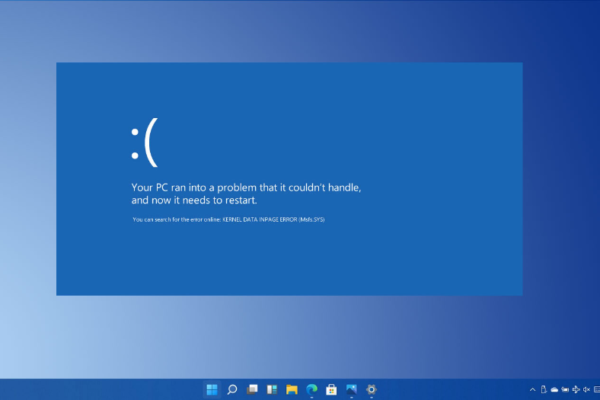

0